Al right as I mentioned in my first article of this series, let's see how we can embed you tube video to your SharePoint site.
First of all add a content editor web-part to your SharePoint page. While editing the web-part, go to the Format Text option under the Editing Tools option in Robbon. Select 'Edit HTML Source' as shown below.
It will open a Dialog box to enter your HTML code.
Now go to youtube and select any video of your choice. Mine is "When you nothing say at all". Right Click on your video and select 'Copy Embed Code' as shown below
Paste the above code in the dialog box and Click ok. Save the page and you are ready to go !
Happy Sharepointing !
Please do Share/Like/Comment if this article was helpful.
Embed YouTube Video
As difficult it sounds, its actually very easy with the content editor web-part of the SharePoint.First of all add a content editor web-part to your SharePoint page. While editing the web-part, go to the Format Text option under the Editing Tools option in Robbon. Select 'Edit HTML Source' as shown below.
Now go to youtube and select any video of your choice. Mine is "When you nothing say at all". Right Click on your video and select 'Copy Embed Code' as shown below
It will copy this into your clipboard
<object style="height: 390px; width: 640px"><param name="movie" value="http://www.youtube.com/v/AuJrEBtmM1Q?version=3&feature=player_detailpage"><param name="allowFullScreen" value="true"><param name="allowScriptAccess" value="always"><embed src="http://www.youtube.com/v/AuJrEBtmM1Q?version=3&feature=player_detailpage" type="application/x-shockwave-flash" allowfullscreen="true" allowScriptAccess="always" width="640" height="360"></object>
Paste the above code in the dialog box and Click ok. Save the page and you are ready to go !
Please do Share/Like/Comment if this article was helpful.
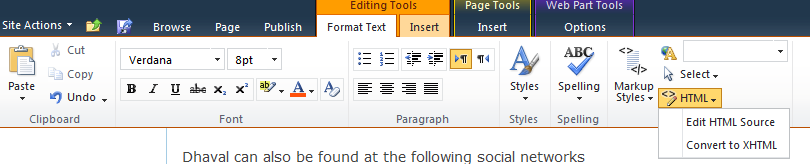


No comments:
Post a Comment